Custom your own subdomain
We introduce Custom domain name(CNAME) feature in Gamify Route. With this feature, users can customize the game play URL to their own domain name, such as play.company.com instead of play.gamifyroute.link. This feature is available in the Gamify Route Premium plan.
To enable this feature, users can follow these simple steps:
Step 1: Go to Profile > Business settings > Custom domain in your Gamify Route account.
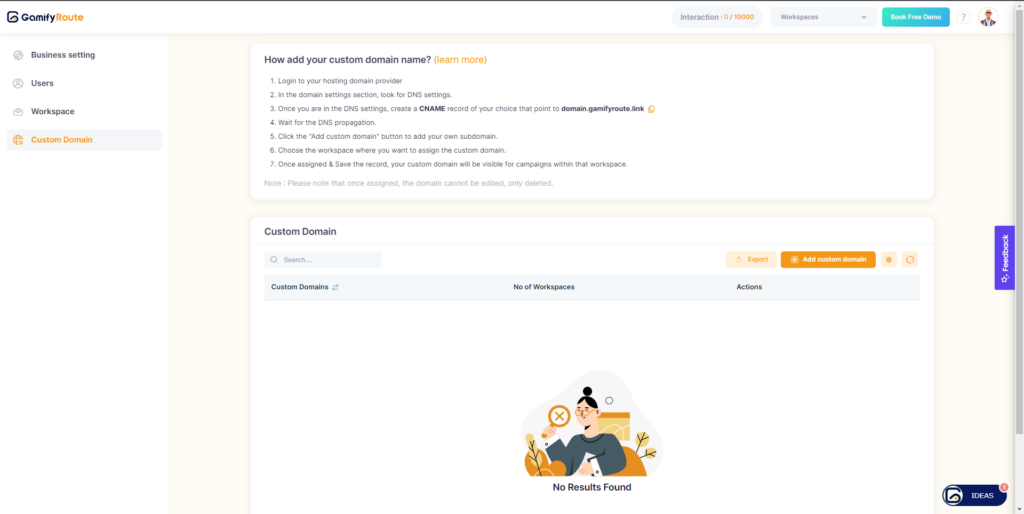
Step 2: Login to your hosting domain provider.
Step 3: In the domain settings section, look for DNS settings.
Step 4: Once you are in the DNS settings, create a CNAME record of your choice that points to domain.gamifyroute.link.
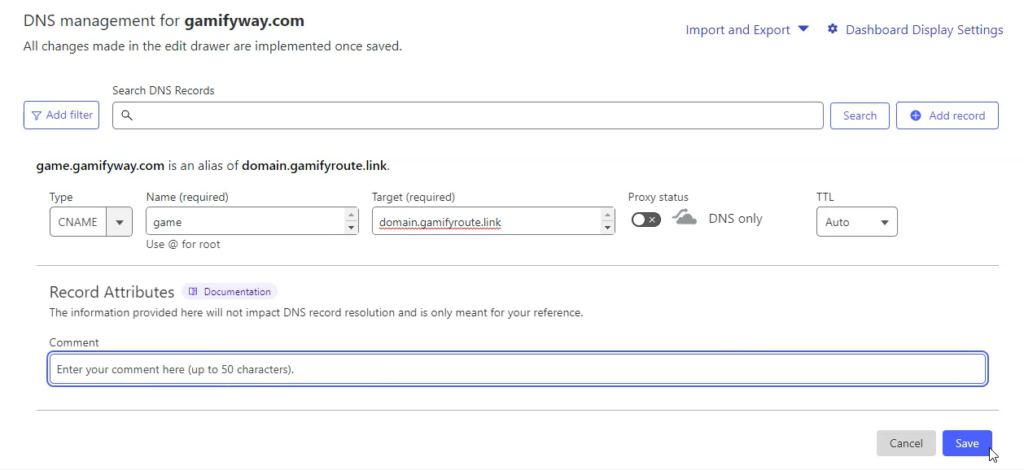

Step 5: Wait for the DNS propagation.
Step 6: Click the “Add custom domain” button in your Gamify Route account to add your own subdomain.
Step 7: Choose the workspace where you want to assign the custom domain.
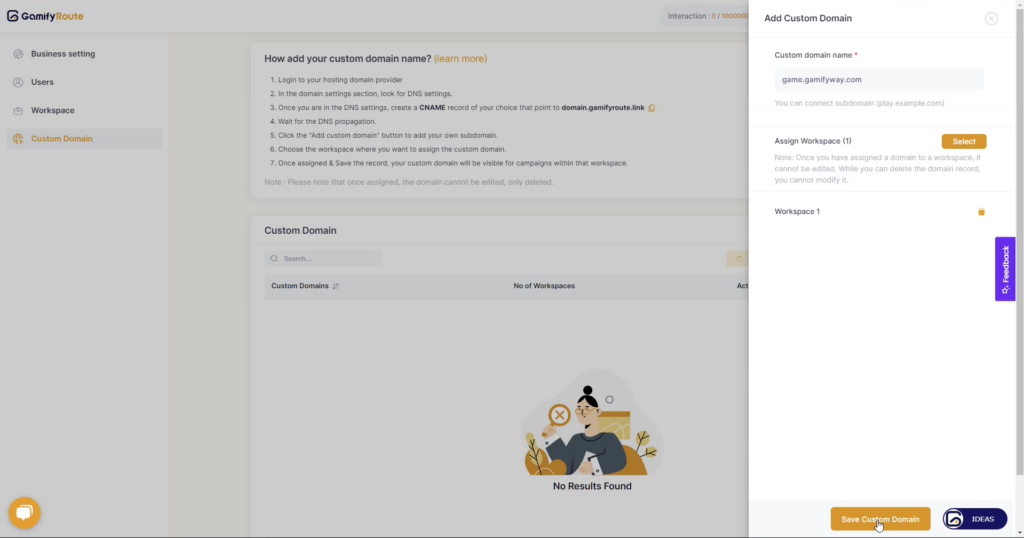
Step 8: Once assigned and saved, you can see your domain name will add in the list.
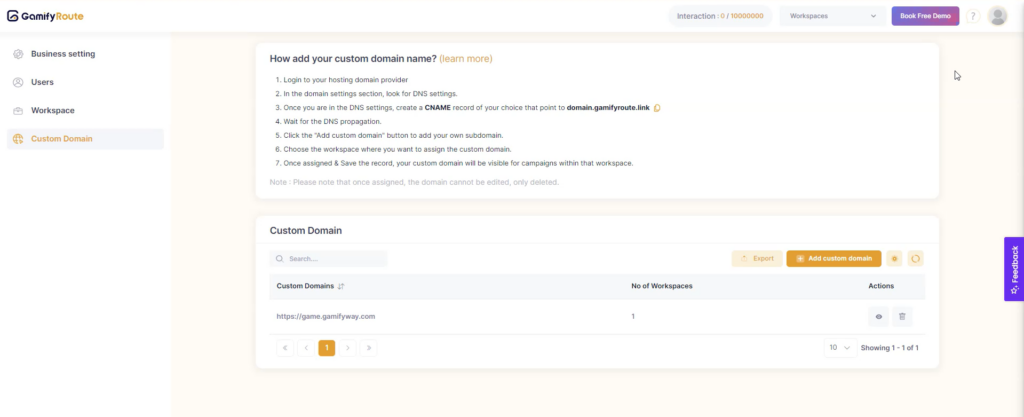
Step 9: Once assigned and saved, your custom domain will be visible for campaigns within that workspace.
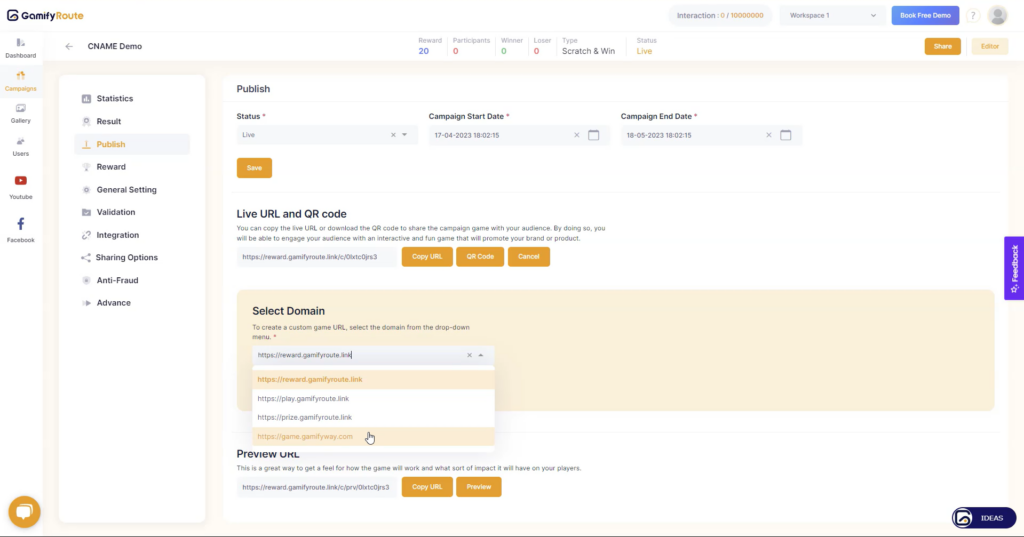
By following these steps, you can now use your own custom domain name for your Gamify Route campaigns. This adds a personalized touch to your campaigns and enhances your branding efforts.
